With the complex mishmash of processes that comes with the regular use of a computer, there is need for routine practices that will bring back the aura of an old PC to the time as at when bought.
A computer in frequent usage generates kilobyte files of random extension that impact on the smooth running of a PC, coupled with human file misplacement, these activities can clog the programs file system.
Below are important suggestions that will lead to a smoother running computer system through an improved software.
- Do you have any open files running on your PC that you can see minimized.close apps you are done with. Open apps are visible on the taskbar.
- How much of the programs running in the background are necessary and which programs automatically starts when your PC powers on, are they needed? You can check these processes by right clicking on the task-bar and clicking on task manager or pressing the alt + ctrl + delete keys simultaneously to show a list of menus with task manager option visible. You can disable unneeded running and start up apps here.
- Do you have multiple apps that can perform a single function installed on your machine. Just like having iTunes, Winamp for playing music on a windows machine that has windows media player preinstalled.
- Do you have too many unused apps?
- Do you also store up unnecessarily large files. An external hard drive will serve better.
- How often do you rely on hibernation than a computer shutdown and many many more questions. A shutdown affords your PC quality rest.
- Right clicking on HARD DRIVE (c:\).
- select properties, click DISK CLEANUP.
- Tick files to be cleared, some default ticks have already been done.
- click on OK.
- and finally select DELETE FILES from the dialogue box.
you can also clear RECENT RESTORE POINTS by following steps 1-2
- select CLEAN UP SYSTEM FILES
- click on the MORE OPTION tab and
- choose CLEAN UP
- click DELETE
- OK again
- finally DELETE FILES.
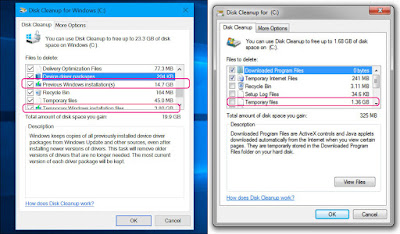 |
| Large Uneeded temporary files in pink |
- Inspect running programs through the task manager to disable unneeded apps. Right-click on the task-bar and select TASK MANAGER. Then ENDTASK or DISABLE.
 |
| Processes tab and End task on the task manager. |
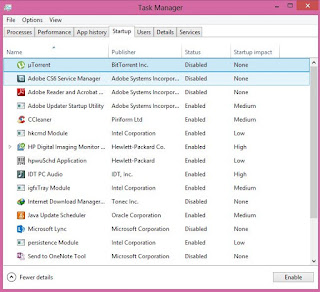 |
| Startup tab and the Enable/ disable toggle |
- UPDATE YOUR ANTIVIRUS ROUTINELY. Windows defender has lived up to the billing of keeping windows PC safe from malware- a preferable option to bogus third-party apps. search DEFENDER to access the windows defender app and update regularly.
 |
| Windows deffender |
- Habitually run windows update to keep your Operating system secure. Updates are made up of security patches that cement loop holes in the OS. By patching up your pc, they in turn improve the speed and safety of the machine.
- Clear browser of bloatware plugins and untick installation of any misunderstood add-ons that follow software installation on your PC. Too many plugins slow down your browser and at the same time, your PC. preferably, run CUSTOM INSTALLATION and untick irrelevant software when you are not sure of all packaged files that make up the main install-able file.
- Consider a Memory upgrade ( Random access memory (RAM)) Sometimes, additional memory installation can be the crown that caps all PC boosting option. 1,2 or the 4gig ram modules can combine appropriately to get to 4, 6,8 or 12gig combo depending on what you do with your PC.
CCleaner, by piriform is a software infused with many PC maintenance options that can ease the burden of routine fix. Most importantly, the REGISTRY FIX can be handled conveniently without errors from this software: registry files are delicate entries generated by you PC that unattended to, bugs down you computer operating system functioning.stepwise
- click SCAN FOR VIRUS.
- click on FIX SELECTED ISSUES
- select NO to the "do you want to back up changes to the registry".
- finally, choose FIX ALL SELECTED ISSUES.
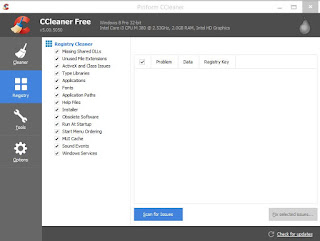 |
| ccleaner registry fix |
- Finally, total windows reinstall for a highly segmented and corrupt operating system.

Best Practices That Will Bring Life Back To Your Windows Pc. - Pc Cona >>>>> Download Now
ReplyDelete>>>>> Download Full
Best Practices That Will Bring Life Back To Your Windows Pc. - Pc Cona >>>>> Download LINK
>>>>> Download Now
Best Practices That Will Bring Life Back To Your Windows Pc. - Pc Cona >>>>> Download Full
>>>>> Download LINK
Adana
ReplyDeleteErzurum
Sinop
istanbul
Düzce
FH7
ankara evden eve nakliyat
ReplyDeletemalatya evden eve nakliyat
antep evden eve nakliyat
giresun evden eve nakliyat
kayseri evden eve nakliyat
D1W
9A0C9
ReplyDeleteGiresun Evden Eve Nakliyat
Osmaniye Parça Eşya Taşıma
Kayseri Parça Eşya Taşıma
Manisa Evden Eve Nakliyat
Bursa Lojistik
78DCD
ReplyDeleteTunceli Evden Eve Nakliyat
Ergo Coin Hangi Borsada
Aydın Şehir İçi Nakliyat
Ağrı Şehir İçi Nakliyat
Muğla Evden Eve Nakliyat
Ardahan Parça Eşya Taşıma
İzmir Şehir İçi Nakliyat
Ankara Şehir İçi Nakliyat
Pepecoin Coin Hangi Borsada
C0107
ReplyDeletebinance %20 komisyon indirimi
1A2C0
ReplyDeleteParasız Görüntülü Sohbet
Bitcoin Madenciliği Siteleri
Görüntülü Sohbet Parasız
Ceek Coin Hangi Borsada
Binance Borsası Güvenilir mi
Binance Referans Kodu
Bulut Madenciliği Nedir
Bitcoin Üretme
Twitch İzlenme Hilesi
82C95
ReplyDeleteuniswap
sushiswap
shapeshift
DefiLlama
eigenlayer
zkswap
dappradar
layerzero
pancakeswap
CCDB49ED51
ReplyDeleteorganik takipci